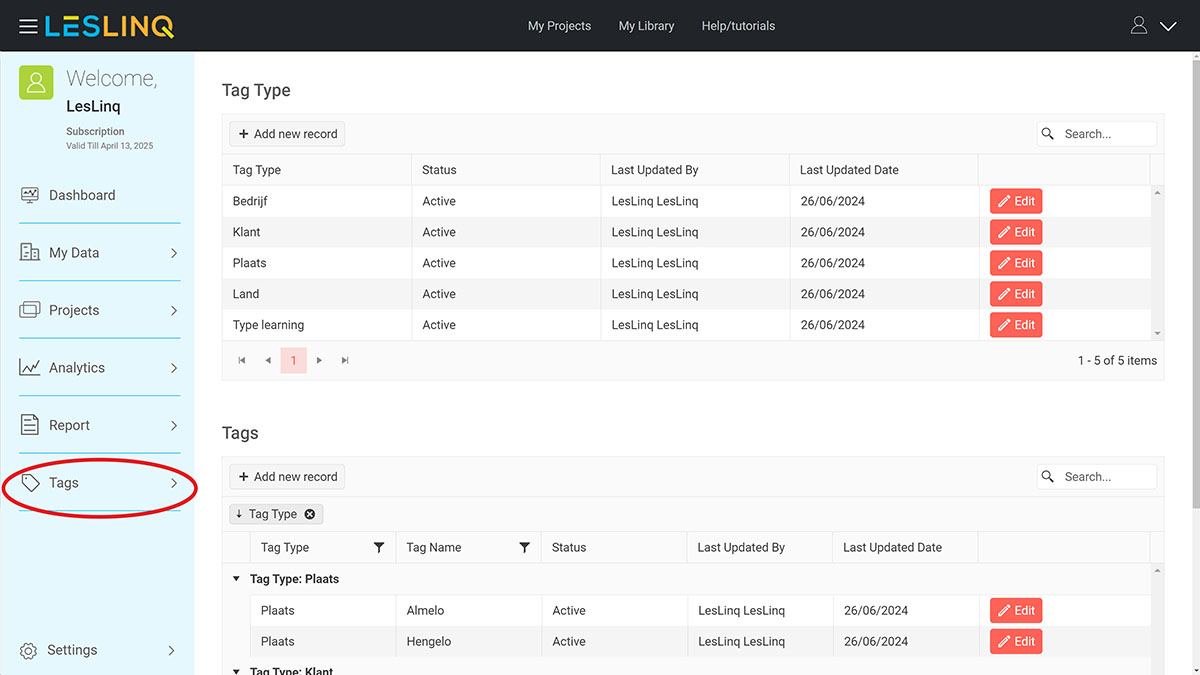We’re always working to improve LesLinq, and we’ve added some amazing new features! Here’s a quick overview:
Tagging system
You can now define unlimited tags and link them to both projects and learners. This offers endless possibilities for organizing and distributing your microlearnings.
Imagine this: you can create tags for countries, cities, departments, locations, job roles, and more. For each tag type, you can add as many tags as you want. For example, under the ‘Countries’ tag type, you can add tags like United Kingdom, Ireland, Netherlands, Belgium, Germany, etc. You can add tags via the ‘Tags’ button at the bottom left of the LesLinq Welcome screen.
When adding a new project or learner, you can link specific tags to them. The combinations are endless, allowing you to share microlearnings with very targeted groups of learners.
General Survey Question
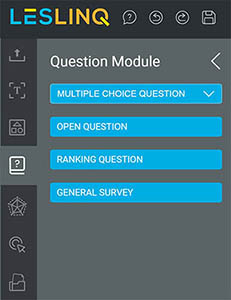
You can use the General Survey question to gain detailed insights into customer preferences, user experiences, and opinions on products or services. You’ll find this new question type in the Question Module in LesLinq’s left menu.
Create templates from single elements
Now you can create a template from a single element, in addition to grouping multiple elements and their associated actions into a template. When you click on the element you want to template, an icon will appear at the top:
Clicking this icon saves the element, along with its animations and actions, to your Template library. Want to learn more about creating templates? Check out the knowledge base.
Additional updates
- For General Survey and Open questions, you can now specify whether a question can be skipped. You can also set an action for when a question is skipped using the ‘On SKIP action’ setting.
- The project dashboard now shows if a project has been distributed. Clicking the “View Summary” button opens a pop-up showing who the project has been distributed to, along with options to view results and reports for specific learners.
- For multiple-choice questions with multiple correct answers, scores are now calculated based on the number of correct answers given.
- When distributing a microlearning via email or SMS, it now shows whether the email or SMS was successfully received.
Want to know more?
Discover today how these new features can enhance your training, course materials, or research. We’d love to give you a demo!