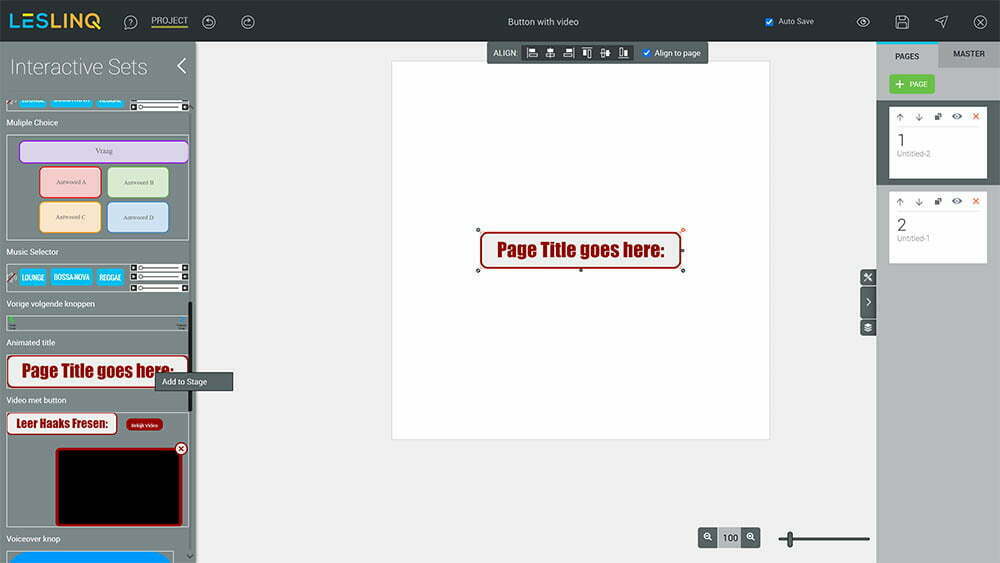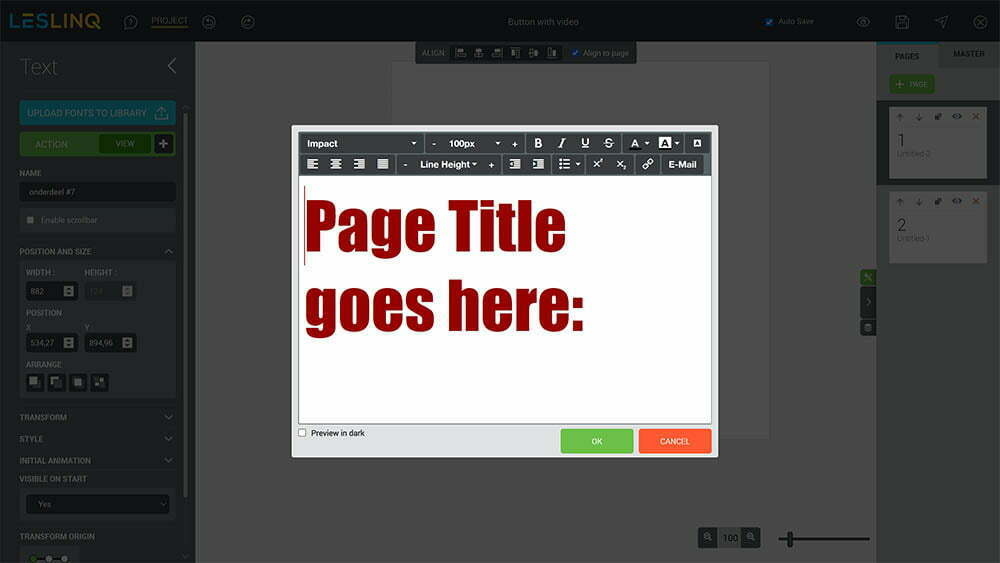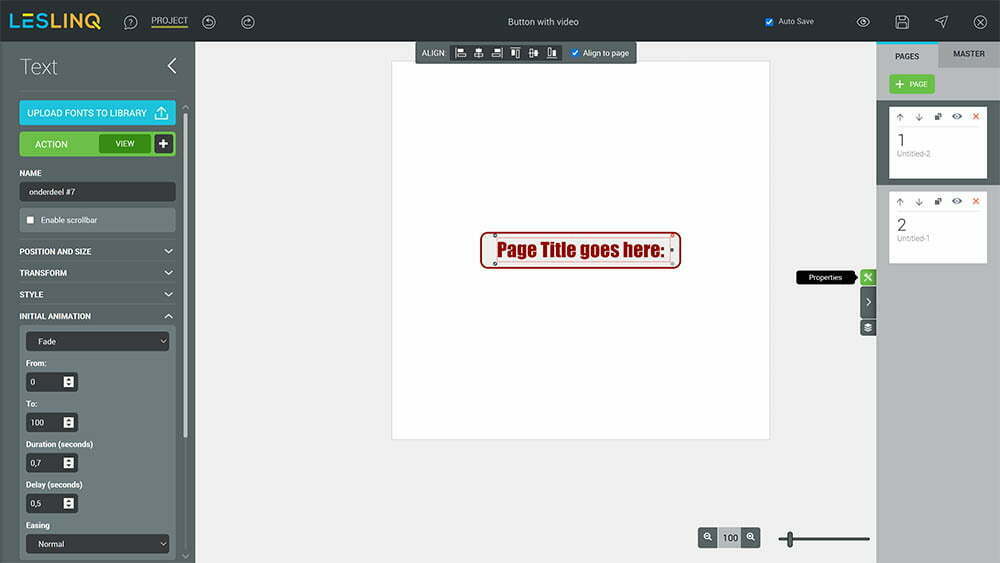Recently a few new Interactive Sets have been added to Leslinq. One of them is the Animated Title Interactive Set. In this article we’ll explain how to add that Interactive Set and how to change it.
Add the Animated Title to your project
To add the ‘Animated Title’ Interactive Set to your project:
– click on the interactive sets in Toolbar
– select ‘Animated Title’
– click on ‘Add to stage.
Grouped layers
By default the layers of an Interactive Set are grouped. By double clicking on the Interactive Set you are able to open the layer elements and to adjust them.
Change the text of the animated title
Double click on ‘Page title goes here’ until the window with the text editor opens. Change the text, font type and font color and click on ok.
Change the way the title appears
To change the appearance of the page title text, click on the properties panel (at the right side of your screen). Now you can change the settings of the page title text, like position and size, transform (scale), style (opacity) initial animation. The default initial animation settings of the text layer of this Interactive Set are:
- Fade
- From 0 to 100 in 0,7 seconds
- Delay of 0,5 seconds
- Easing is normal
- Visible on start: yes
You can play with these values and change the animation setting of the text to your wishes.
Finished editing?
Save your project and click on the preview icon at the top right of your screen to see the end result.