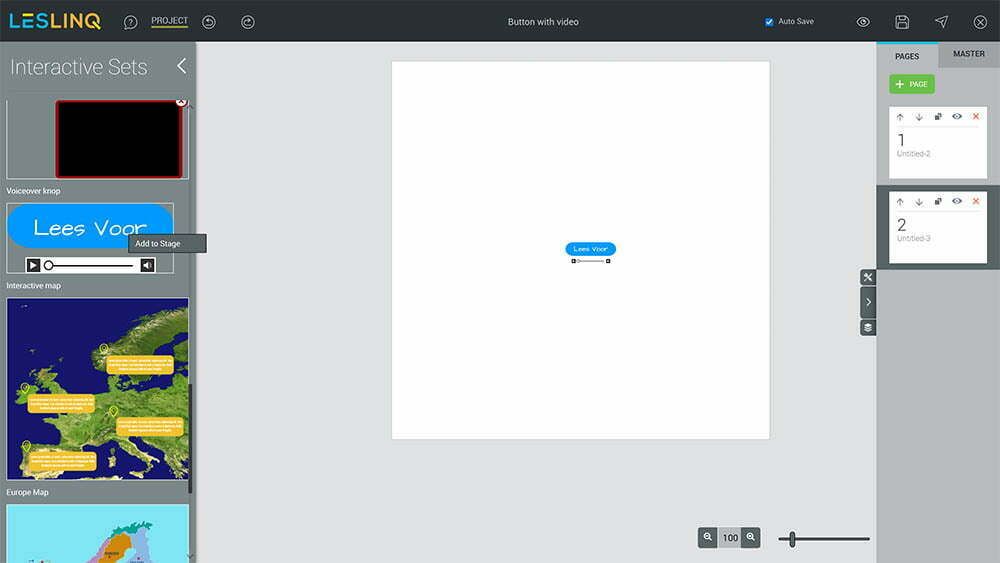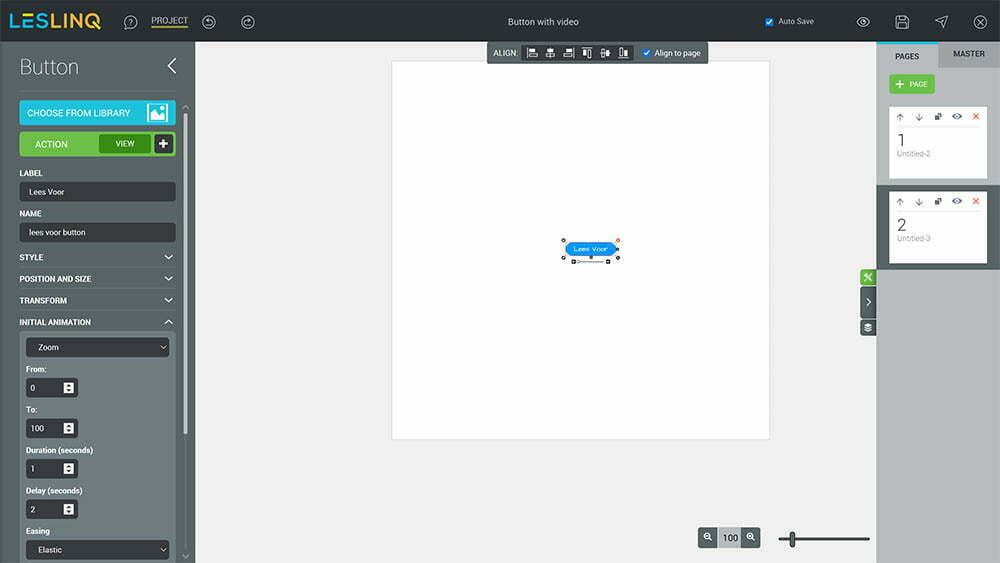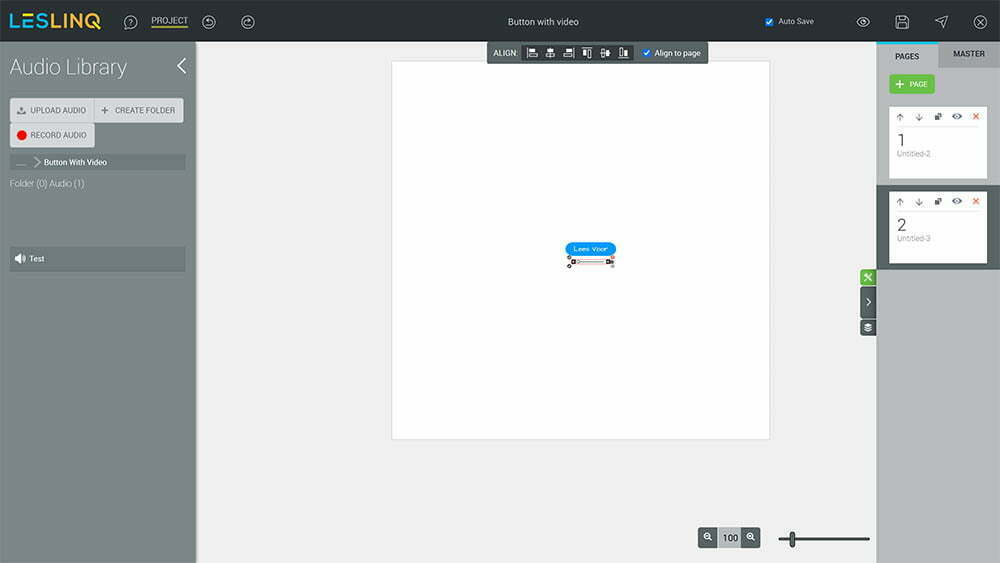Recently a few new Interactive Sets have been added to Leslinq. One of them is the Voiceover button Interactive Set. In this article we’ll explain how to add that Interactive Set and how to change it.
Add the Voiceover button to your project
To add the ‘Voiceover button’ Interactive Set to your project:
– click on the interactive sets in Toolbar
– select ‘Voiceover button / knop’
– click on ‘Add to stage.
Grouped layers
By default the layers of an Interactive Set are grouped. By double clicking on the Interactive Set you are able to open the layer elements and to adjust them.
Changing the button style
Double click on the blue button until the window with the button editor opens. Now you can change the text (label), style (opacity, font color, font size, background color, stroke and border radius), position, size and initial transition settings. The default initial animation settings of this Interactive Set are:
- Zoom
- From 0 to 100 in 1 second
- Delay of 2 seconds
- Easing is elastic
- Visible on start: yes
You can play with these values and change the animation setting of the button to your wishes.
Changing the audio file
Double click on the audio file until the audio library opens. Now you can link to an audio file you’re your library, upload an audio file or record your audio instantly.
Finished editing?
Save your project and click on the preview icon at the top right of your screen to see the end result.