When you’ve added a video or an audio file to a page and you want it to play automatically when the page is viewed, use the following setting.
- Open the page settings of the page where your video or audio file is placed. You can do this by doubleclicking on the page at the right side of your screen. Click on the ‘VIEW’ button next to ‘Timeline’.
- Click on ‘Add keyframe’
- Select the time at which you want the video or audio file to start playing. By chosing 00:00:00 it starts directly when the page is active. If you want to have it started with a delay, fill in the delay time.
- Click on ‘ADD ACTION’
- Select ‘Play video’ or ‘Play audio’
- Give your action a name (optional)
- Select the file you want to autoplay
- Save your action by clicking on ‘CONFIRM’
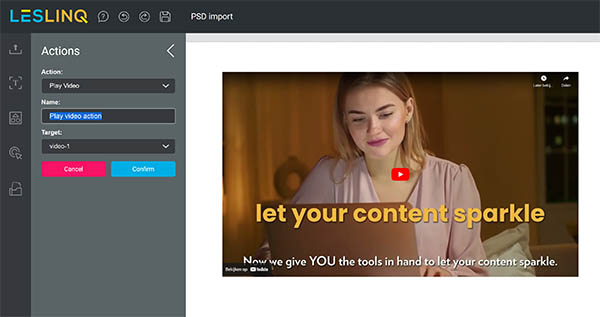
Please note: Several browsers (Chrome, Edge, Firefox, etc.) do not allow autoplay. In that case the user must provide a so-called ”manual interaction” before a video or audio will consistently play properly. In that case permission must be given to autoplay the media files. Once the permission has been given, the other videos and audio files are (mostly) played automatically.
