Multiple choice image
To create questions with images as answer options, select ‘Multiple Choice Image’ from the dropdown menu under ‘Question Type’ when creating a question.
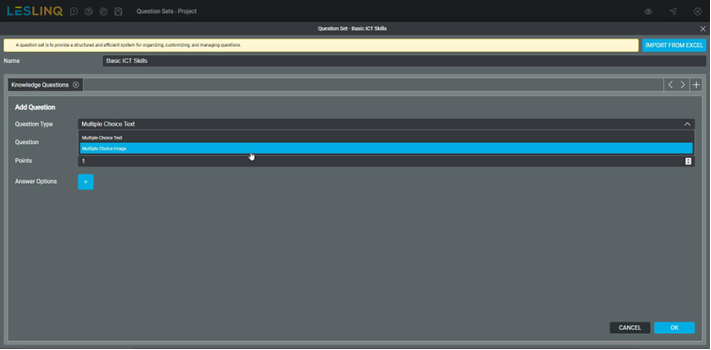
To add answer options, click on the plus sign.
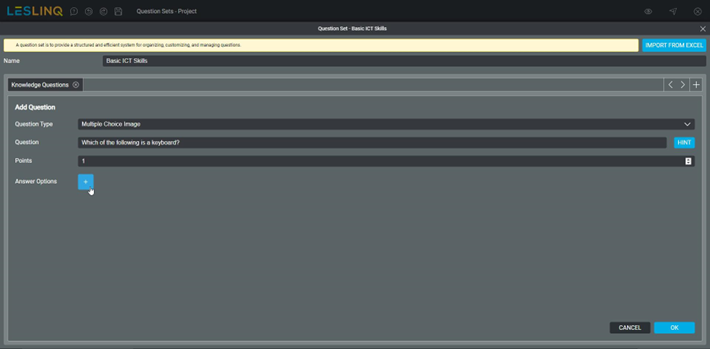
Select the image by clicking ‘CHOOSE FROM LIBRARY’ in the Answer panel.
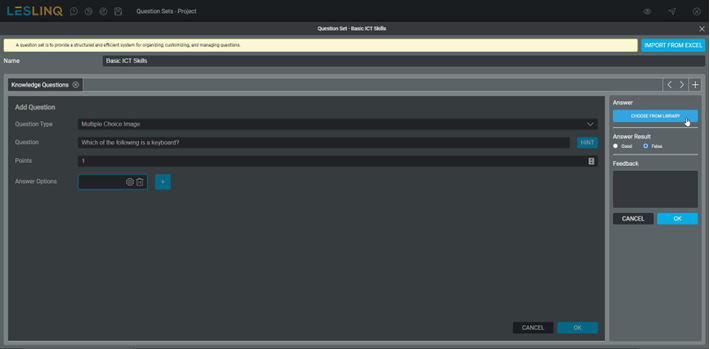
To upload an image from your own system, click on ‘UPLOAD MEDIA’. You can also use the ‘Unsplash’ button to search for and select an image from Unsplash.
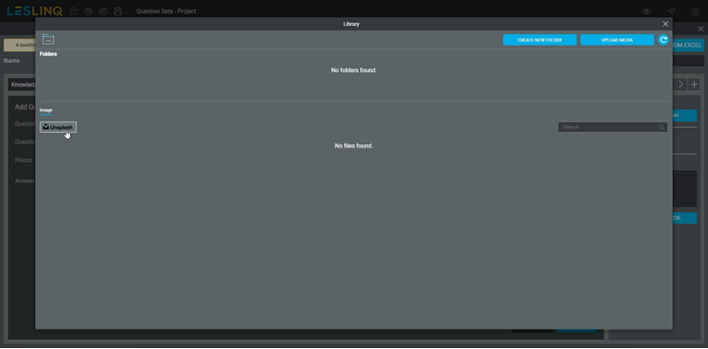
Search (in English) and select the required image to add it to your library.
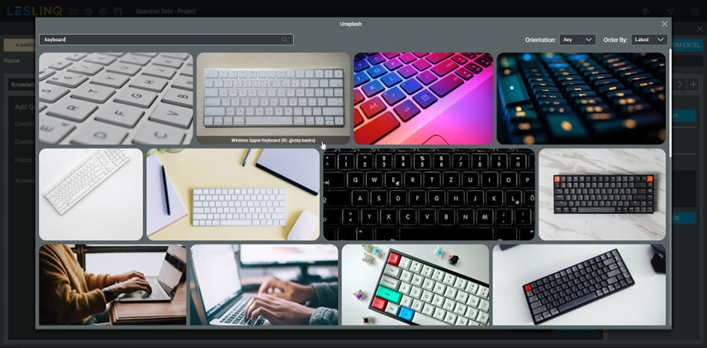
Once the image is added to the library, you can select it.
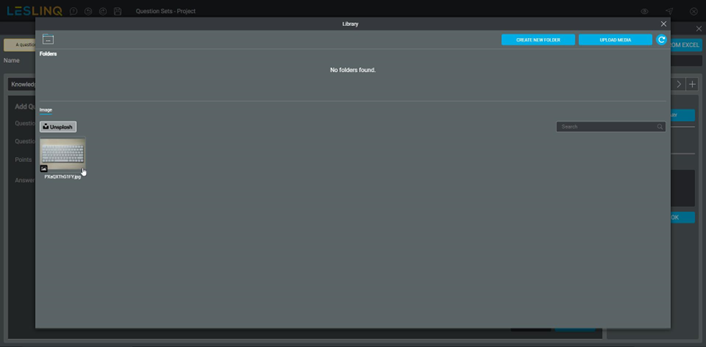
Click the ‘OK’ button to set the answer to the question.
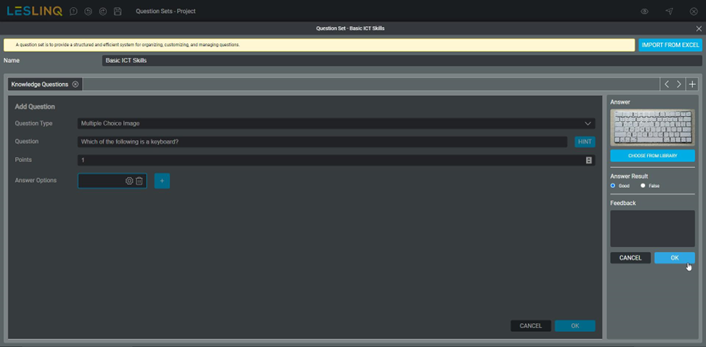
Below, you can see how the added image answer options look. Click ‘OK’ to set the question in the question set.
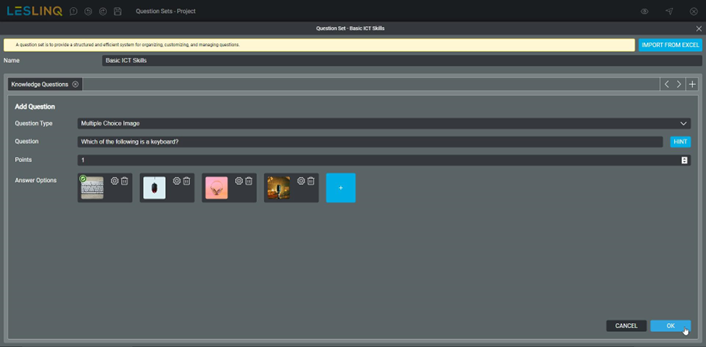
After all questions are added, click the ‘SAVE’ button to save the question set on the server.
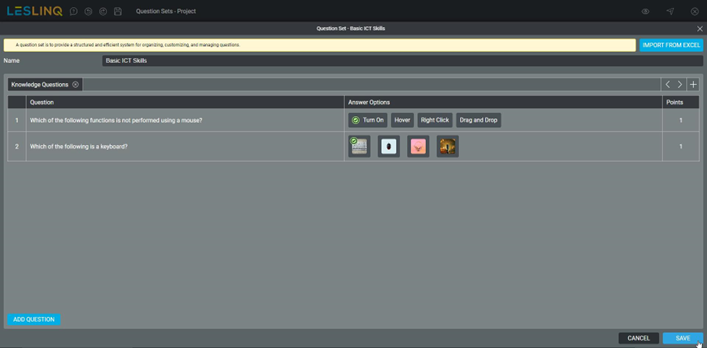
Want to know how to add the question set to the page? Check the Zero measurement module page.
