Multiple choice text
To create a multiple-choice text question, select ‘Multiple Choice Text’ from the dropdown menu under ‘Question Type’. In the ‘Question’ field, enter the question. Use the ‘Points’ field to set the number of points awarded for a correct answer.
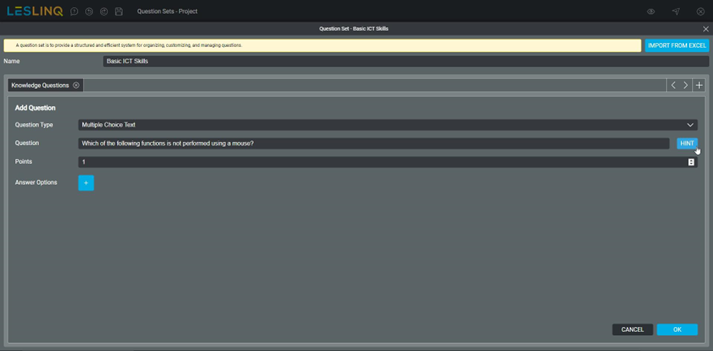
You can also choose to add a hint to the question by clicking the ‘HINT’ button.
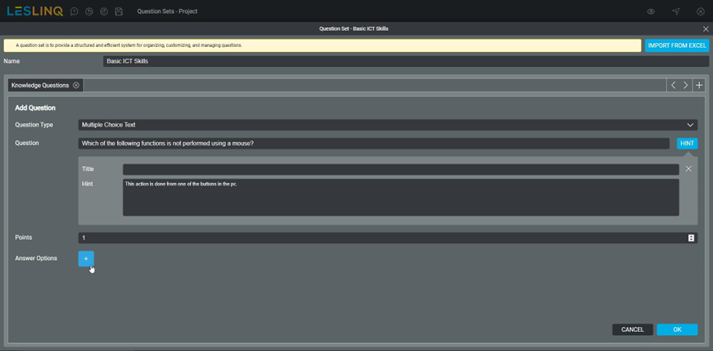
To add answers to the question, click the plus sign in the ‘Answer Options’ section.
The ‘Answer’ panel will expand on the right. Here you can set the answer text, select whether the answer is correct or incorrect, and provide feedback for the answer. Click ‘OK’ to save the answer to the question.
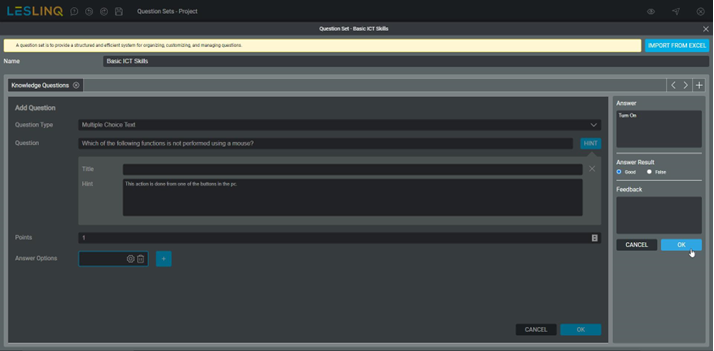
The entered answer option will now appear in the ‘Answer Options’ section. To add more options, click the plus sign again.
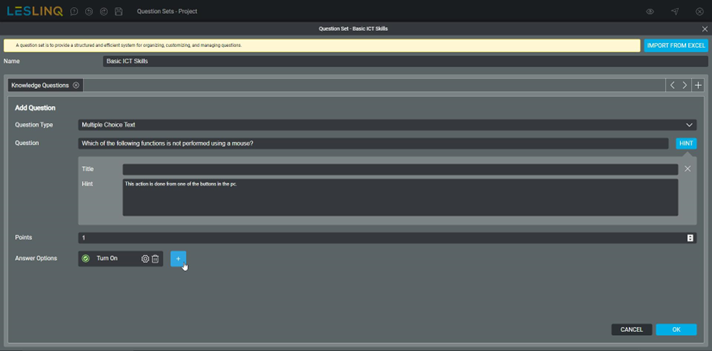
Once you have added all answer options for the question, you can add the question to the question set by clicking the ‘OK’ button.
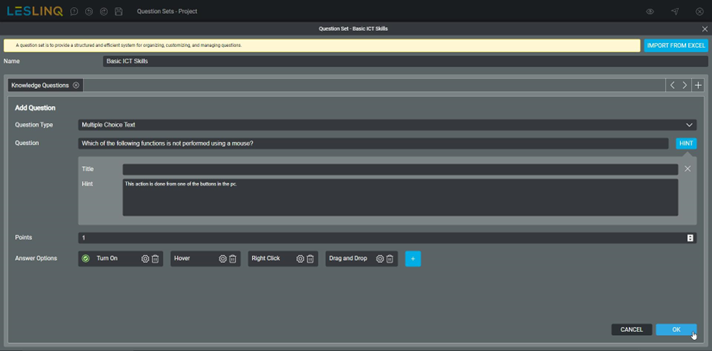
The added question will now appear in the table along with the answer options and the points that can be earned.
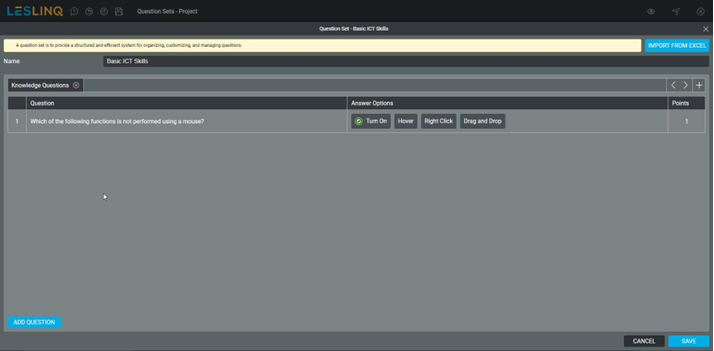
When you hover your mouse over the row of the question, an icon for editing or deleting will appear. To edit, click the edit icon.
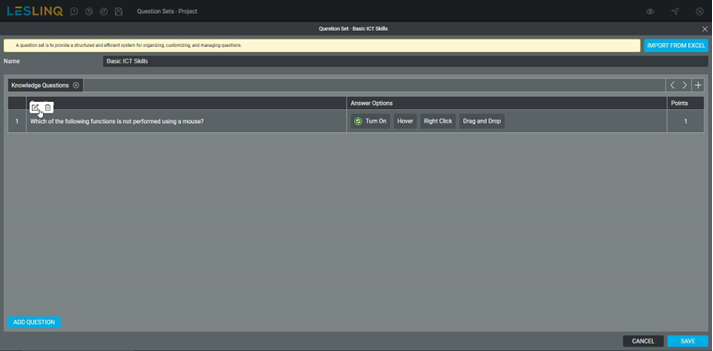
To edit the answer options, click the gear icon.
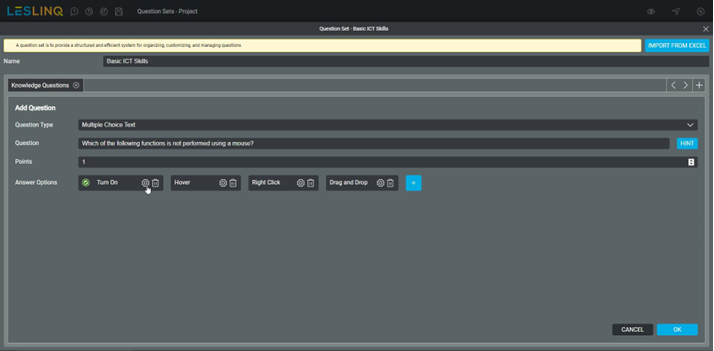
Want to know how to add the question set to the page? Check the Zero measurement module page.
