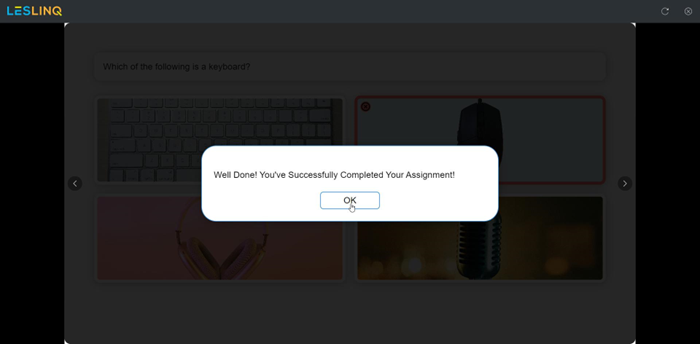Zero measurement module
In the zero measurement module (separate license), you can create and distribute comprehensive questionnaires. From the management section, you can easily track the progress of the participants. The results are clearly displayed in a spider web chart, broken down by segment and participant.
Participants receive a link via email. Once all questions are answered, they can view their personal scores for all segments on the participant dashboard.
Creating a Question Set
Log in to your LesLinq account, open a new project, and follow the steps below:
- Click on ‘Zero Measurement Module’ on the left side of the screen.
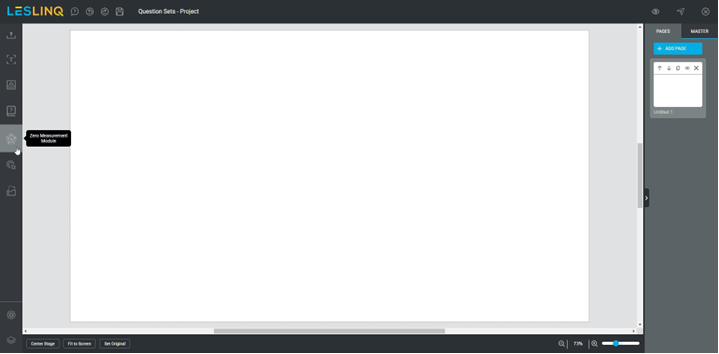
A separate panel for the baseline measurement will now open. In the ‘Question Bank’, you will see the already created question sets. To create a new question set, click on the ‘CREATE A NEW SET’ button.
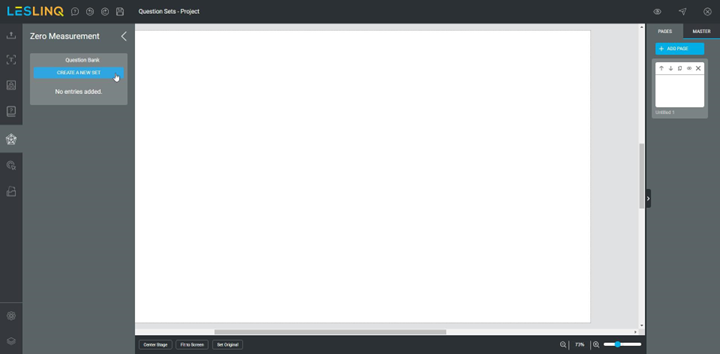
You will now enter the Question Set Editor. Here you can manually enter questions and answers, or you can choose to import questions from an Excel file using the ‘IMPORT FROM EXCEL’ button.
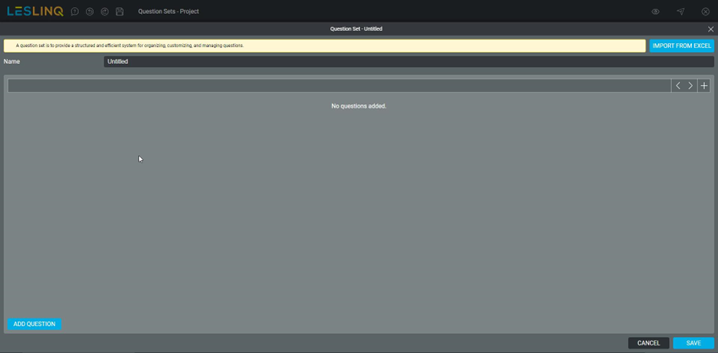
Enter the name of the question set next to ‘Name’. In the gray bar below, you can also add a category name. To add a question, click on the ‘ADD QUESTION’ button.
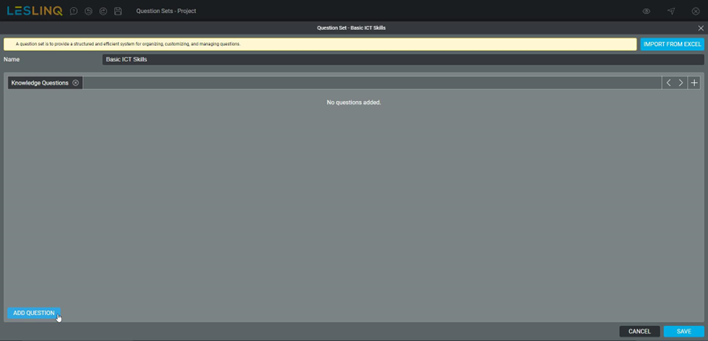
The question form will now open.
There are two types of questions you can add:
Adding and Editing Question Sets
After creating the question set, it will be displayed in the ‘Question Bank’ list. To edit the question set, click on the edit icon. To use the question set on your page, click on the plus sign (Add to page).
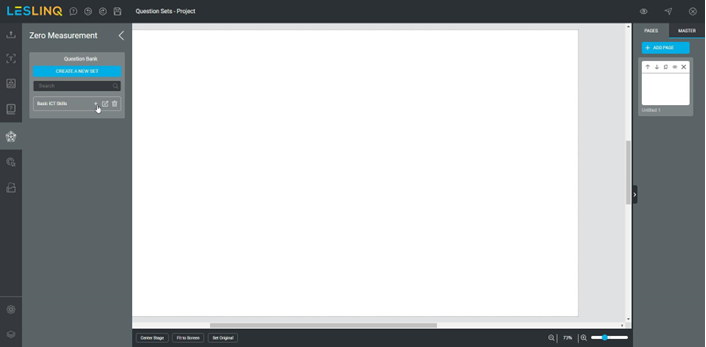
After clicking the plus sign, the question set will be added to the page. On the left side of your screen, you will see the properties panel of the question module. In the ‘Question Settings’, you will see the created question set.
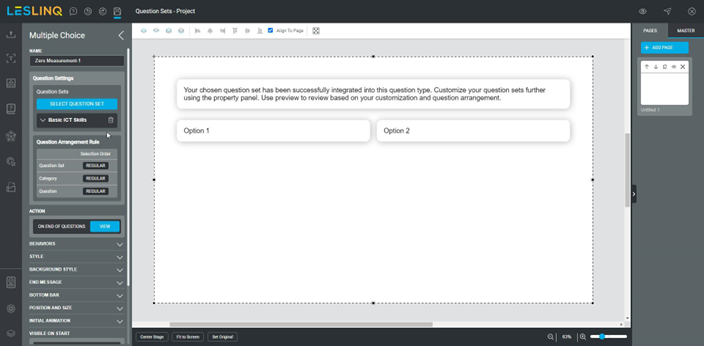
Under ‘SELECT QUESTION SET’, you will see the list of categories in the question set. Here, you can check/uncheck the categories you want to use in the question module. By clicking on the gear icon, you can also set the maximum number of questions.
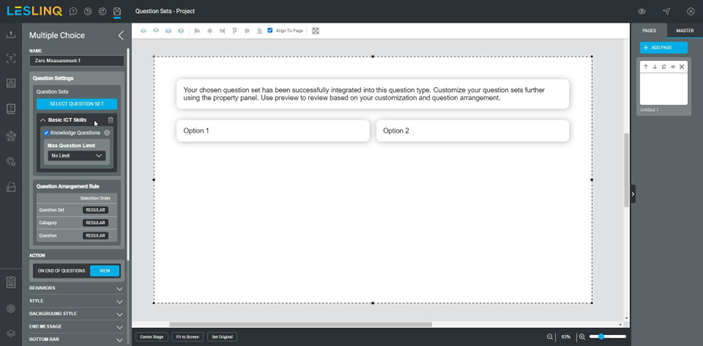
It is also possible to add questions from multiple question sets. When you double-click on ‘SELECT QUESTION SET’, a pop-up will appear with an overview of question sets. Here you can check/uncheck question sets.

Under the ‘Question Settings’ section, you will find the ‘Question Arrangement Rule’. Here you can choose how the questions are selected to be displayed. You can set this for the question set, category, and the question itself, and the options are ‘Regular’ and ‘Random’. The questions will be displayed according to these settings. To preview the changes in the project, click on the ‘Preview’ button at the top right of the page.
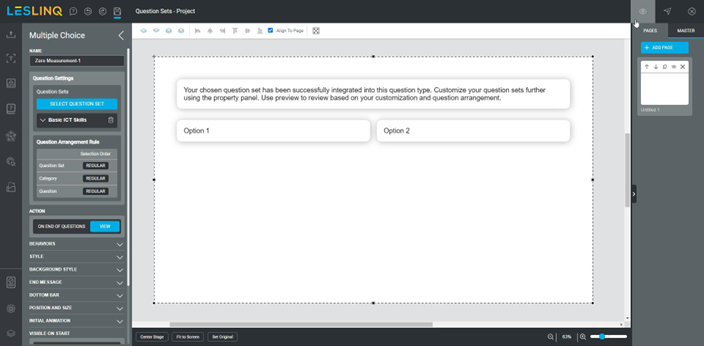
After all questions are completed, a final message will be displayed. This message can be modified from the properties panel of the question module. You do this in the ‘End Message’ section.