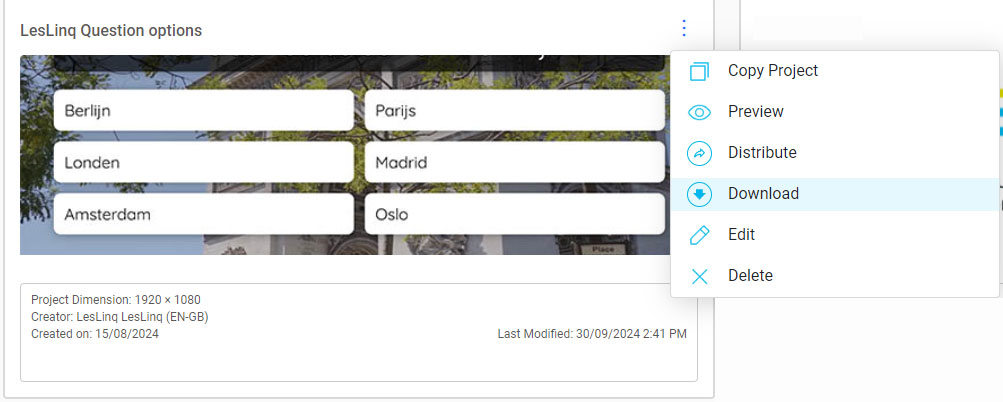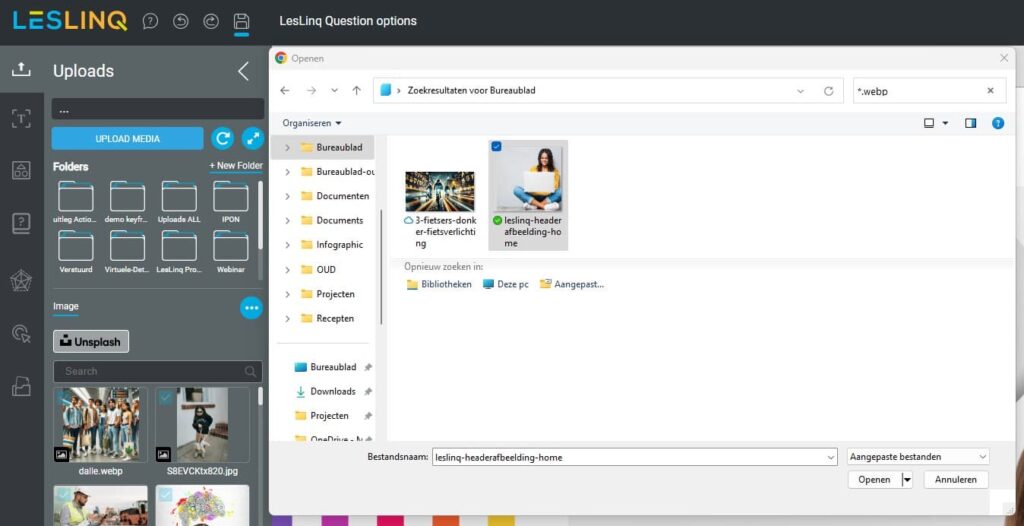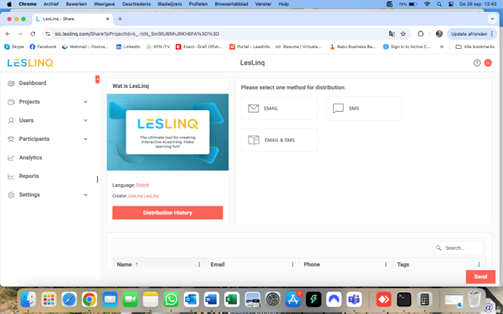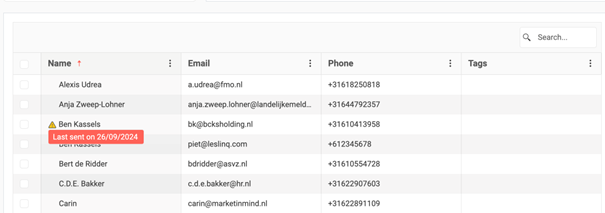New way to download LesLinq projects
LesLinq projects can now be downloaded in two different ways:
- Download with LRS configuration: This option allows you to connect with your Learning Management System (LMS) or Learning Record Store (LRS). The data collected by LesLinq (whether the e-learning has been completed, the results, etc.) is stored in your LMS or LRS.
- Download only: This option lets you download the LesLinq HTML5 files in a zip file and install the project in your own environment or server. No data is stored on the LesLinq server with this method. This is ideal for making interactive content accessible through your own system, where learner data doesn’t need to be stored.
How does it work?
From the project dashboard, select the project you want to share. Click on the three dots next to the project title and choose ‘Download.’
You will then see the following menu:
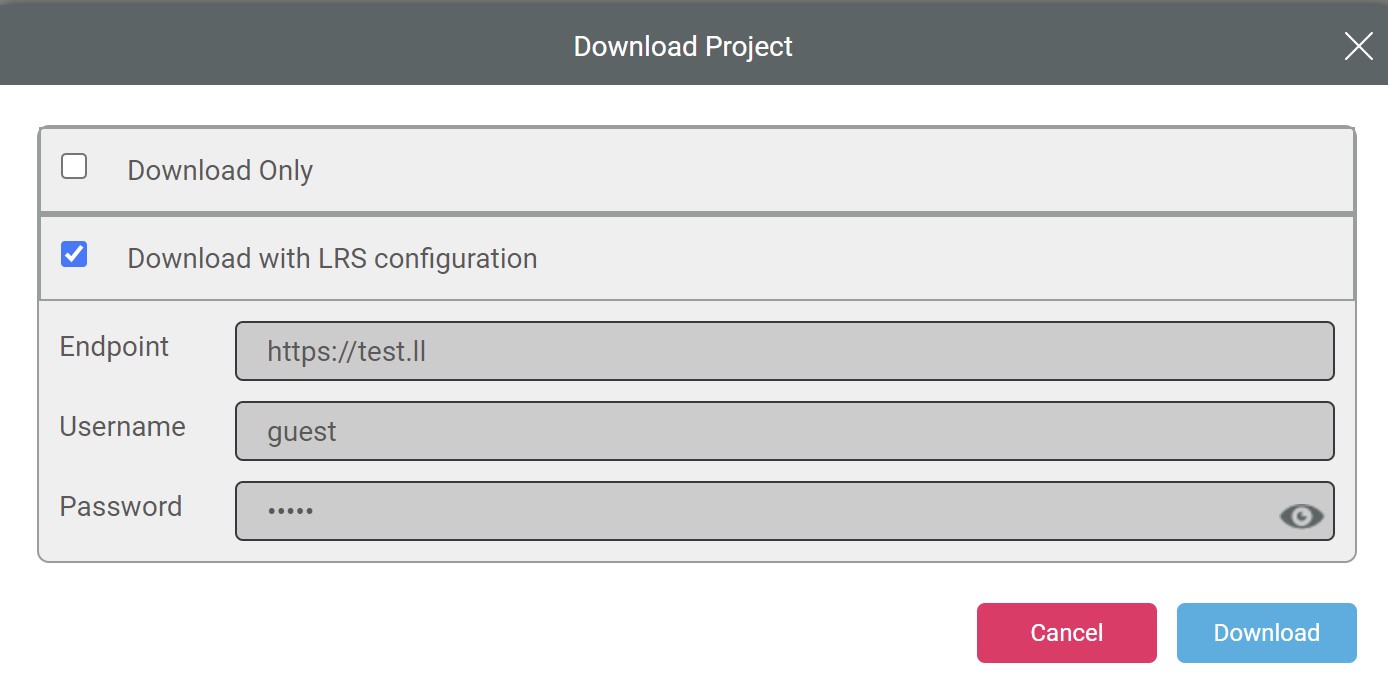
If you choose ‘Download with LRS Configuration,’ an xAPI connection will be created. All you need to do is enter the endpoint (LRS database server name) and the corresponding credentials (username and password). After entering this information, LesLinq generates a download file that you can connect to your LMS/LRS.
Now supporting WebP files in LesLinq
LesLinq now accepts WebP files in addition to the wide range of supported formats (JPEG, PNG, Adobe Photoshop, Adobe Illustrator, PDF, PowerPoint, etc.). WebP is a file type developed by Google designed to produce smaller image files, which load faster and improve the user experience—something LesLinq always strives for!
Uploading WebP files is easy. Simply choose ‘Upload media’ from your project and select the WebP file you want to upload.
User Interface updates
This new version of LesLinq includes several updates to the user interface. Depending on the type of LesLinq account you have, some features may not be visible. The changes include:
- Participants versus Users:
In the navigation menu on the left, the categories Particpants and Users have been added.
Users: Users with access to the backend of LesLinq for creating e-learnings/microlearnings.
Participants: Participants receiving the e-learning/microlearning. This new category is now visible to LesLinq platform users. - Distributing projects:
The interface for distributing projects has been simplified. The new page allows you to send the selected project via email, SMS, or both to one or multiple participants from the dashboard. To distribute a project, go to the project dashboard, select the project, click the three dots next to the title, and choose ‘Distribute.’ The simplified screen looks like this: - Distribution history:
For each distributed project, you can view a ‘Distribution History,’ which visually shows which participants the project has been sent to. - Tags entry:
The layout for entering tags has been simplified for a smoother experience.
Questions?
Want to learn more about these changes or LesLinq in general? Feel free to contact us by phone at +31 (0)85 105 1917 or via email.